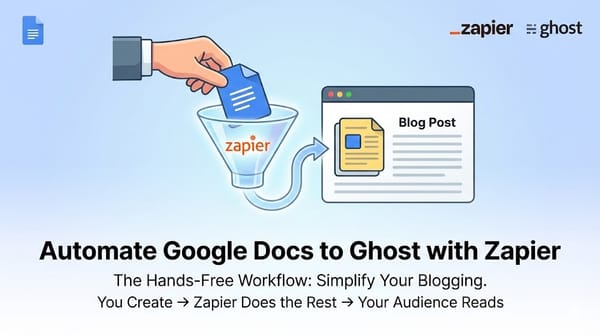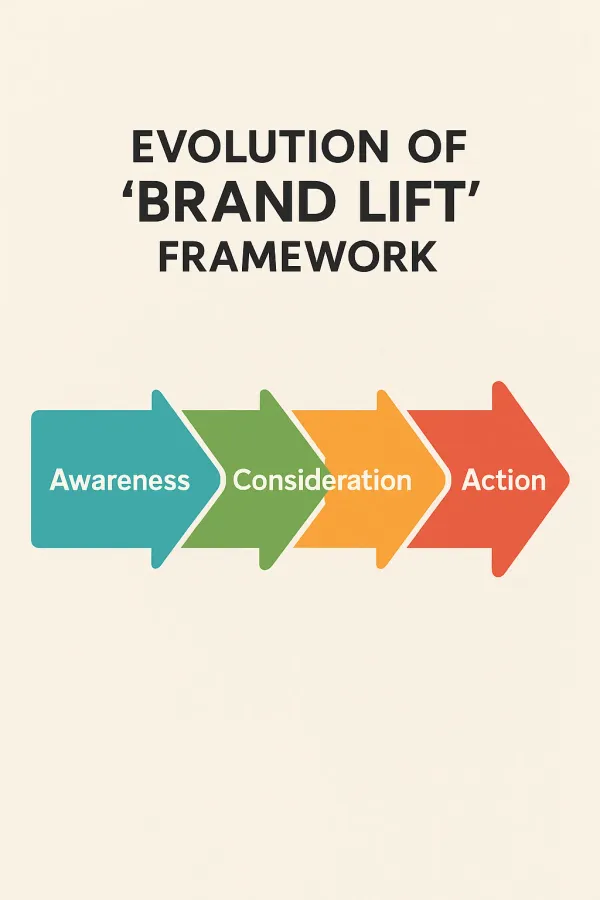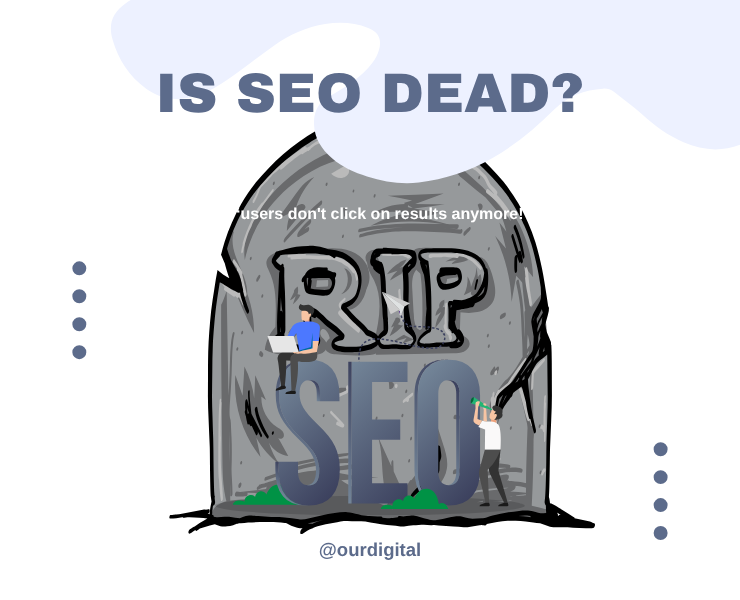Cline with Visual Studio Code: A Beginner's Guide
Cline is an AI-powered coding assistant that integrates with Visual Studio Code. It provides code generation, explanation, debugging, and best practices guidance. Cline helps beginners learn programming concepts, create projects, and debug issues through interactive assistance.
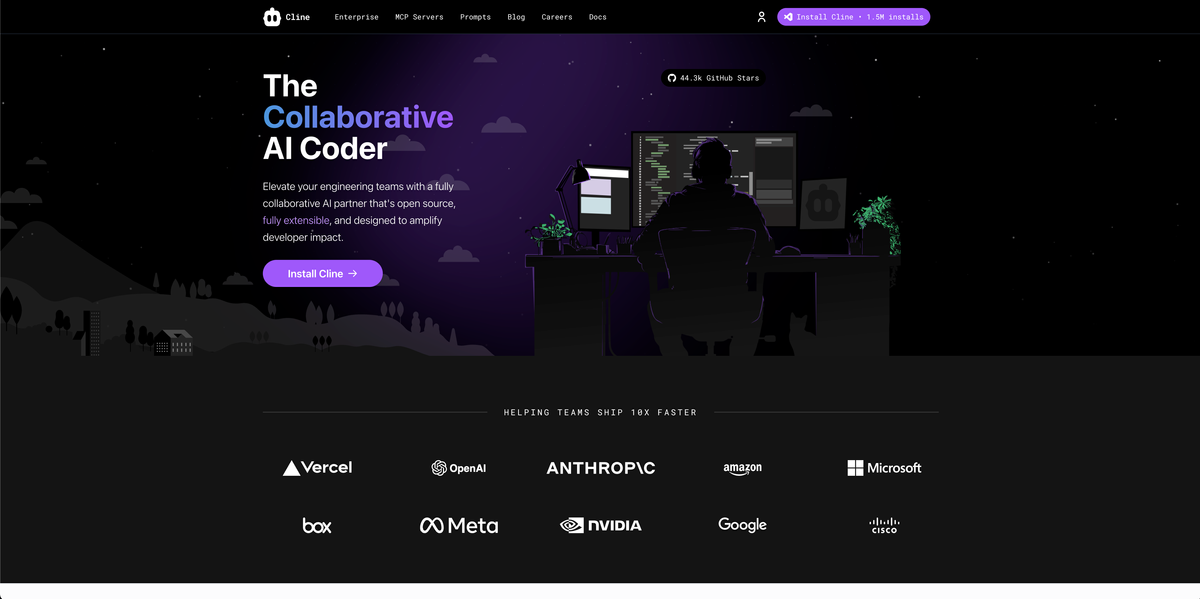
What is Cline?
Cline is an AI-powered coding assistant that integrates directly with Visual Studio Code. It's designed to help developers write code, debug issues, create projects, and learn programming concepts through interactive assistance.
Key Features
🤖 AI-Powered Assistance
- Code Generation: Cline can write complete functions, classes, and even entire applications
- Code Explanation: Get detailed explanations of existing code
- Debugging Help: Identify and fix bugs in your code
- Best Practices: Learn coding standards and best practices
🛠️ Integrated Tools
- File Management: Create, read, edit, and organize files
- Terminal Commands: Execute command-line operations
- Browser Testing: Test web applications directly
- Project Structure: Set up proper project organization
Getting Started
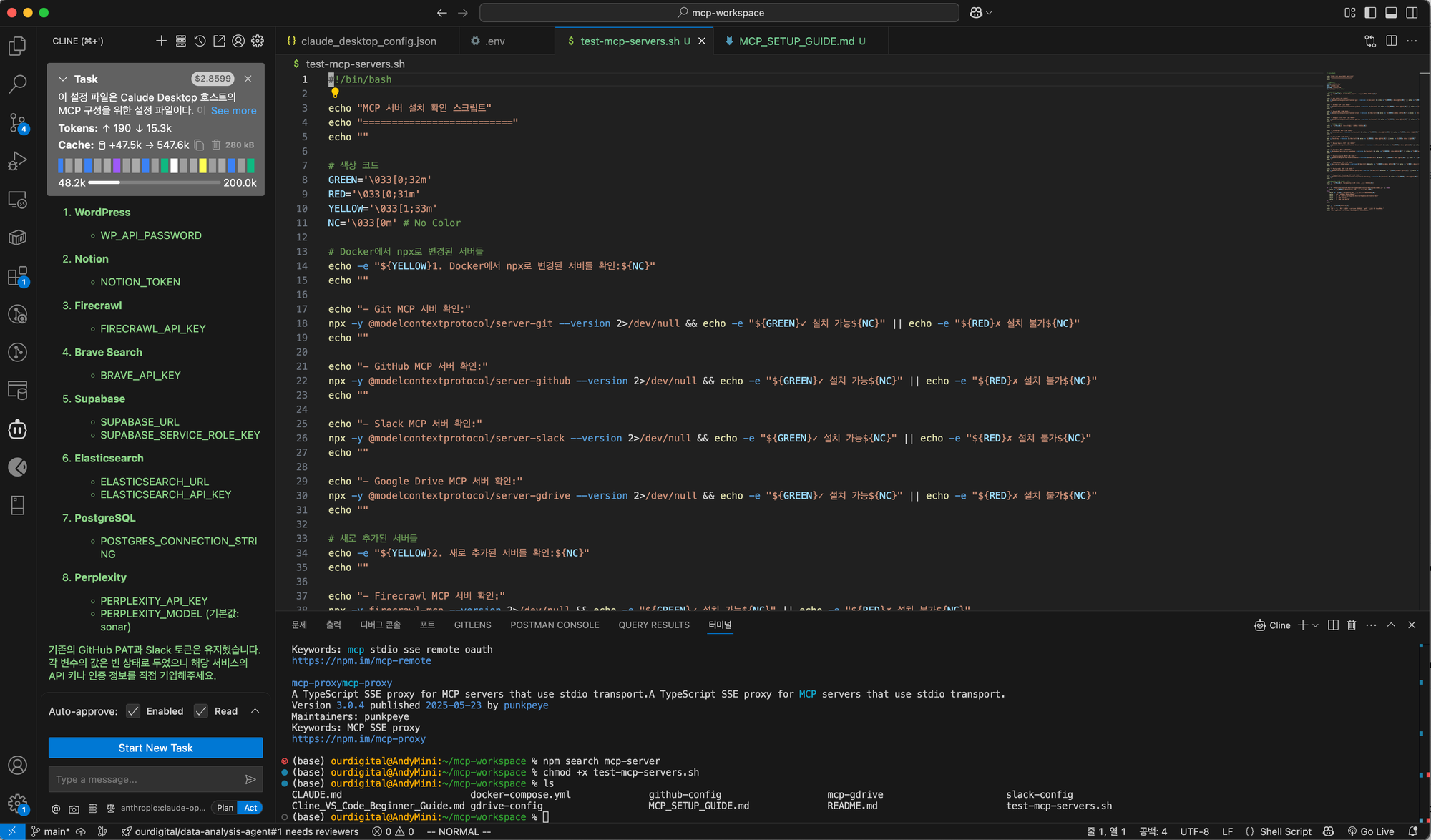
1. Installation & Setup
- Install Visual Studio Code from code.visualstudio.com
- Install the Cline extension from the VS Code marketplace
- Configure your API keys if required
2. Opening Cline
- Look for the Cline icon in your VS Code sidebar
- Click to open the Cline chat interface
- You can also use keyboard shortcuts (check VS Code settings)
How to Communicate with Cline
🎯 Be Specific
Good: "Create a simple HTML page with a header, navigation menu, and footer"
Better: "Create an HTML page for a portfolio website with a dark theme, including a header with my name, a navigation menu with Home/About/Projects/Contact links, and a footer with social media icons"
📝 Provide Context
- Mention your skill level: "I'm a beginner learning JavaScript"
- Specify the technology: "Using React" or "Plain HTML/CSS"
- Include any constraints: "Mobile-friendly" or "No external libraries"
🔄 Iterative Approach
- Start with basic functionality
- Ask for improvements or additions
- Request explanations for code you don't understand
Common Use Cases for Beginners
1. Learning New Concepts
"Explain what a JavaScript function is and show me examples"
"What's the difference between HTML, CSS, and JavaScript?"
"How do I create a responsive layout with CSS?"
2. Creating Your First Projects
"Help me create a simple personal website"
"Build a basic calculator using HTML, CSS, and JavaScript"
"Create a to-do list application"
3. Debugging and Problem Solving
"My CSS isn't working, can you help me fix it?"
"I'm getting an error in my JavaScript, what's wrong?"
"Why isn't my HTML form submitting properly?"
4. Code Review and Improvement
"Can you review my code and suggest improvements?"
"How can I make this code more efficient?"
"Is there a better way to write this function?"
Cline's Capabilities
📁 File Operations
- Create Files: Cline can create HTML, CSS, JavaScript, Python, and other file types
- Edit Files: Make targeted changes to existing code
- Organize Projects: Set up proper folder structures
🖥️ Terminal Commands
- Package Management: Install libraries and dependencies
- Development Servers: Start local servers for testing
- Git Operations: Version control commands
- Build Processes: Compile and optimize code
🌐 Web Development
- Live Testing: Open and test websites in browsers
- Responsive Design: Check how sites look on different screen sizes
- Debugging: Identify and fix web-specific issues
🔍 Code Analysis
- Search Functions: Find specific code patterns across files
- Code Structure: Understand project organization
- Dependencies: Analyze what libraries your project uses
Best Practices for Beginners
1. Start Small
- Begin with simple projects (single HTML page, basic calculator)
- Gradually add complexity as you learn
- Don't try to build complex applications immediately
2. Ask for Explanations
"Can you explain this code line by line?"
"What does this CSS property do?"
"Why did you choose this approach?"
3. Practice Iteratively
- Build something basic first
- Ask for one improvement at a time
- Test each change before moving on
4. Learn the Fundamentals
- Ask about HTML structure and semantics
- Understand CSS selectors and properties
- Learn JavaScript basics (variables, functions, events)
5. Use Cline for Learning, Not Just Doing
- Don't just copy code - understand it
- Ask "why" questions about design decisions
- Request alternative approaches to see different solutions
Example Conversation Flow
You: "I want to learn web development. Can you help me create my first webpage?"
Cline: Creates a basic HTML structure and explains each part
You: "Can you add some styling to make it look better?"
Cline: Adds CSS and explains styling concepts
You: "How do I make it interactive?"
Cline: Adds JavaScript and explains event handling
You: "Can you explain what each part of the JavaScript does?"
Cline: Provides detailed explanations of the code
Common Beginner Mistakes to Avoid
❌ Don't Do This
- Ask vague questions: "Make my website better"
- Copy code without understanding it
- Try to build complex projects immediately
- Ignore error messages
✅ Do This Instead
- Be specific: "Add a contact form with name, email, and message fields"
- Ask for explanations of unfamiliar code
- Start with tutorials and simple projects
- Ask Cline to help debug errors
Project Ideas for Beginners
🌟 Starter Projects
- Personal Portfolio: Simple HTML/CSS page about yourself
- Recipe Card: Display a favorite recipe with styling
- Color Palette Generator: Simple JavaScript tool
- Photo Gallery: HTML/CSS image showcase
🚀 Intermediate Projects
- To-Do List: Add, remove, and mark tasks complete
- Weather App: Fetch and display weather data
- Quiz Game: Multiple choice questions with scoring
- Blog Template: Multi-page website with navigation
Getting Help
When You're Stuck
- Describe the Problem: "I'm trying to center a div but it's not working"
- Share Your Code: Copy and paste the relevant code
- Explain What You Expected: "I wanted the text to be in the middle"
- Ask for Step-by-Step Help: "Can you walk me through this?"
Learning Resources
- Ask Cline to recommend tutorials for your skill level
- Request explanations of programming concepts
- Get suggestions for practice projects
- Ask for code review and feedback
Tips for Effective Learning
🎯 Set Clear Goals
- "I want to learn HTML basics this week"
- "I want to build a simple website by the end of the month"
- "I want to understand JavaScript functions"
📚 Build a Learning Path
- Start with HTML structure
- Add CSS for styling
- Introduce JavaScript for interactivity
- Learn about responsive design
- Explore frameworks and libraries
🔄 Practice Regularly
- Code a little bit every day
- Build small projects frequently
- Review and improve old projects
- Ask Cline to suggest practice exercises
Conclusion
Cline is a powerful learning companion that can help you:
- Learn by Doing: Build real projects while learning concepts
- Get Instant Help: No waiting for responses to questions
- Understand Code: Get explanations tailored to your level
- Build Confidence: Start with simple projects and grow
Remember: The goal isn't just to get working code, but to understand how and why it works. Use Cline as a teacher, not just a code generator, and you'll become a better developer faster.
Happy coding! 🚀